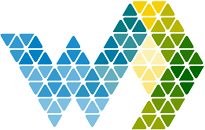Stop manually checking reports. With Proactive DAX Alerts, you gain the power to define the exact moment a business metric becomes critical, using the full flexibility of the DAX language. We transform your complex logic into an instant notification—delivered via email or in-app pop-up—ensuring you act on opportunities or risks the second they happen.
How it works
You create a DAX query that is fired directly on your semantic model. The result is measured against a treshold you can configure. You connect this Datanotification to an actiongroup that gets a notification or an email when the result of you dax query reaches the treshold. You can configure when the dax query is fired, but with no configuration, it will fire every hour.
Configure the datanotification
Navigate to Settings -> Datanotifications
In the overview of all the datasets, click the plus sign behind a database to add a notification.
You can only add the notification if it passes through the test. The test will simply execute the query on the semantic model and show the result.
Configure the actiongroup
If you added a datanotification succesfully you can now configure it.
Mail icon: Change the default Email AND the users the notifications are sent to
Schedule icon: You can override the hourly check to fit your own schedule (for example right after an import)
Bel icon: You can disable the notification
Pen icon: Edit the notification (change the name or DAX query)
Trash can: Remove the notification and all the settings of this notification