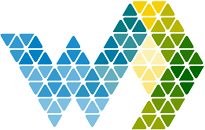A manual table in the context of Business Intelligence (BI) generally refers to a data table or dataset that is created and maintained through direct, manual data entry by a user, rather than being automatically loaded or extracted from source systems (like databases, ERP systems, or external files).
These tables are often used for:
- Reference/Lookup Data: Creating small, static tables that hold categories, key descriptions, or mapping information that doesn't exist in the main operational systems. For example, a table mapping internal product codes to standardized categories for reporting.
- Goals and Targets: Inputting business goals, targets, or budgets that need to be compared against actual performance data, especially if those figures are not stored in an integrated financial system.
- Small, Supplemental Datasets: Adding small amounts of non-system data that are crucial for context or analysis, such as an internal review team's assessment (e.g., status classifications or comments) on automatically collected process data.
- Proof of Concepts or Prototypes: Quickly creating a table to test a visualization or report structure without setting up a full data connection.
How it works in Webdashboard
Webdashboard can connect to (multiple) SQL database(s) through SQL Authentication, Serviceprincipal or Webdashboard-Access. The portal admin then selects the tables that viewers should be able to edit. Then you select which users/groups are allowed to edit the table. Webdashboard will generate an editable table. Make sure the tables you make editable have good constraints (like max length, nullable, etc). When a users adds a value that is not allowed in the database, the error why is shown to the user.
Connect to a database
Go to Settings -> Manual tables
Click 'Add DB Connection'
Choose you authentication type. Make sure the serviceprinciple or user has db_reader rights.
When you save a check will be performed to see if the settings you used are correct.
Select tables
Now that you have a database connected, you can start adding tables.
just click the table button. If you click the edit button, you can change database information, the key let's you update the password/client secret the trash can removes the database connection and all the underlaying tables and security settings connected.
Now just check the tables you want to make editable. They will appear instantly in the menu on the left.
User access
In the left menu, click on the settings and on the security button behind a table to configure user security.